Email Setup
How to Add an Email to Your Phone and Other Devices
Follow the steps below to add an email account to your Android® or Apple phones and tablets.
How to Set Up Email on an Android
Note: These settings have been tested on Android 10.
Within the Gmail® app, click on the three lines at the top left of your screen. You should see any existing email account folders, such as: Inbox, Starred, Sent, etc. Scroll all the way down until you get to Settings, then select that.
Add Account
- Select Other
- Enter your full email address. i.e. (Your_Email_Address@Domain)
- Select Next
- Select IMAP
- Enter your email account password. i.e. Nsight#5678
- Under “Server” enter the server name: mymail.nsight.com
- Select Next
Outgoing Server Settings
- Username is your full email address: i.e. (Your_Email_Address@Domain)
- Password is your email account password: i.e. Nsight#5678
- SMTP Server is: mymail.nsight.com
Account Options
- These are all user preference. You can choose to select them or not.
- Select Next
- You will now see, “Your account is set up.”
- Account Name (this is what will be shown to people receiving your email as your name).
- “Your Name”: Enter your name in this field.
- Select Next
Your account has now been added and is ready for use.
How to Add Email to iPhone® and Other Apple Devices
Note: These settings have been tested on iOS 13.
- From the main screen on your iOS device, select Settings.
- Scroll down until you see Passwords & Accounts, then click on that.
- Select Add Account
- Select Other
Select Add Mail Account
- Name: Your name, i.e. Joe Smith 1.1.4.2. Email: Your full email address, i.e. (Your_Email_Address@Domain)
- Password: Your email account password, i.e. Nsight#5678
- Description: Whatever you would like to call your email account, i.e. Nsight
- Select Next
- Select IMAP
Incoming Mail Server settings:
- Host Name: mymail.nsight.com
- User Name: Full email address, i.e. (Your_Email_Address@Domain)
- Password: Your email account password, i.e. Nsight#5678
Outgoing Mail Server settings:
- Host Name: mymail.nsight.com
- User Name: Full email address, i.e. (Your_Email_Address@Domain)
- Password: Your email account password, i.e. Nsight#5678
- Select Next
- Ensure that the Mail slider is green.
- Select Save
Your email account has successfully been added and can be found in the Mail app.
Search Support
Featured
Categories