Setting Parental Controls
Setup Parental Controls Using ‘Menu’
1) Press the Menu key on your remote control and arrow to the Settings tab. Press OK on your remote.
2) Enter your Password, arrow to OK and press OK.
3) Arrow to the Parental Control section and highlight Change, press OK.
This takes you to the Users tab. Here ratings for Movies, TV and Content are set up along with Unlock Timeout. Each Movie/TV rating has a drop-down menu for age appropriate programming. The Content ratings work in addition to the Movie and TV ratings and let you block unwanted content such as sex or violence.
TIP: The Unlock Timeout lets you deactivate the Parental Controls for 30 minutes to 3 hours and after that time will automatically reactivate parental controls.
4) To choose your Movie settings, press OK and a drop-down menu will appear. Select the desired rating and press OK. Next you can do the same for TV Ratings and Unlock Timeout.
5) Next, arrow to Content Rating. Select the ratings you want to block, press OK and a checkmark will appear. To remove the content rating press OK again.
6) Ensure that the Enable Parental Control box is checked. If it is not checked, Parental Control is not enabled.
7) Arrow to Done and press OK, which takes you back to the Preferences tab. Arrow down to OK and press OK. You will be returned to your program.
NOTE: Any Parental Controls set will only take effect if you check the Enable Parental Controls option on the Main Account and exit the Preferences tab via the OK button. Otherwise, the default setting is in effect, allowing the viewing of all programs regardless of settings for individual User accounts.
Search Support
Featured
Categories