TV Troubleshooting
Nsight TV Troubleshooting
My TV has no picture.
1. Check ALL of your cable connections on the back of the TV and the Set-Top Box. Make sure that they are all seated properly.
2. Make sure that your TV is set to the right channel. Try pressing the “AV” button on the remote until you get to the correct input. Coaxial is usually 3 or 4 Composite is usually Video-1, Video-2, etc.
3. If you have multiple TVs connected to Nsight Digital Television, check the rest of the TVs to see if it’s just one TV that is affected. If it’s just one, try unplugging the power from the Set-Top box and waiting 15 seconds. Then plug it back in.
4. If ALL of your TVs are not showing anything, locate the router and turn it off for 15 seconds and then turn it back on. WARNING: If you have High Speed Internet, this will reset your connection as well!
5. Verify that the power to your TV is turned on.
6. If the TV or Set Top Box is plugged into a wall switch, verify that the switch is in the ON position.
7. If your system includes a VCR, DVD recorder, or stereo, verify that you have properly connected the device to the Set Top Box.
My remote is not working at all or not working correctly.
1. Batteries. More often than not the batteries are the problem with a remote that is not responding, check to make sure that the batteries are fresh and put in correctly. The standard Nsight Remote takes 2 AA batteries. The black universal remote takes 2 AA Batteries.
2. Your remote may be in the wrong mode. (STB & TV) To control the Set Top Box, make sure that you press “STB”. To control the TV (Turn OFF/ON), make sure that you press “TV”.
3. Something could be blocking the way. Make sure that you are pointing the remote directly at the Set Top Box or TV, and that there is nothing blocking this path.
My program guide is not showing all of the channels
1. Try pressing the “Guide” button until you see the “All” tab at the top of the channel guide. This is changing your view of channels to display all of the channels instead of the channels on a favorites list or just the subscribed channels.
No Color or Incorrect Color
1. Verify that the current TV program is broadcast in color.
2. Adjust the TV color controls.
3. If you are using a component video connection (PrPbY – Red, Blue, and Green connections) check that all connectors are completely and properly plugged into the Set Top Box and TV.
4. If you are using a component video connection (PrPbY – Red, Blue, and Green connections) and your HDTV has only RGB or RGB-HV connectors, you must use an adapter. You can obtain the adaptor through an electronic parts retailer.
No Sound
1. If your setup includes a VCR, DVD recorder, or stereo, verify that you have properly connected the device to the set top box.
2. Verify that the volume is turned up.
3. Verify that the mute function is not on.
4. Verify the proper input selection to the home theater receiver or TV.
5. If you are using coaxial cable to connect to your TV, verify that the TV is tuned to the correct channel.
My remote is not working at all or not working correctly.
1. Batteries. Often the batteries are the problem with a remote that is not responding, check to make sure that the batteries are fresh and put in correctly. The standard Nsight Remote takes 2 AA batteries. The black universal remote takes 2 AA Batteries.
2. Your remote may be in the wrong mode. (STB & TV) To control the Set Top Box, make sure that you press “STB”. To control the TV (Turn OFF/ON), make sure that you press “TV”.
3. Something could be blocking the way. Make sure that you are pointing the remote directly at the Set Top Box or TV, and that there is nothing blocking this path.
My program guide is not showing all of the channels
1. Try pressing the “Guide” button until you see the “All” tab at the top of the channel guide. This is changing your view of channels to display all the channels instead of the channels on a favorites list or just the subscribed channels.
How to View Favorites Using ‘Menu’
1) Press the Menu key on your remote control and arrow to the Favorites tab. Press the OK key on your remote.
Choose – Allows you to change the current favorites list.
Edit – Allows you to edit a favorites list.
Create – Allows you to create a favorites list.
Delete – Allows you to delete a favorites list.
Cancel – Allows you to exit the menu system.
Search Support
Featured
Categories